
If you try to record action cameras at night, heck, most consumer-grade cameras at night, you’ll find their sensors quite lacking in the detail and brightness categories. I don’t have a way to fix the former, but I do have a way to correct the latter!
This How-To assumes basic-to-intermediate knowledge of DaVinci Resolve 16.
Before you begin: This is really quite easy, but may require tweaks depending upon how much light you don’t have to work with, so keep that in mind moving forward. The values in the pictures below are representative and not necessarily what you should be using.

Step 1: Add an Adjustment Clip to your footage.
- This allows you to modify the brightness of multiple clips simultaneously.
- It also allows for different brightness adjustments for different clips (city versus country roads, for instance).
Step 2: Go into the Color Tab
-
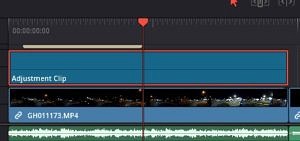
Select your Adjustment Clip Select your Adjustment Clip on the Timeline and then go into the Color Tab
-
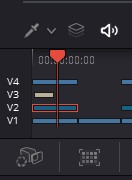
Adjustment Clip is “V2” Make sure your Adjustment Clip is still selected. (open the Timeline in the Color Tab to see the current selection) If you have multiple video tracks, Resolve may select a different one (this happens to me – it’s usually selecting the watermark track instead of my selected clip).
Step 3: Apply the Brightness

In the Color Wheel section of the Color Tab, click on the “2” (Left portion of the above image)
Adjust the Shadow (Shad) and Highlight (HL) values until you’re happy with the results. (Right portion of the above image) Too much Shadow or Highlight can cause lens flares and halos, but may be necessary to get the detail you’re after.
Go back to the Edit or Cut Tab and watch your footage and see how much better it looks!
Before:

After:

-John
